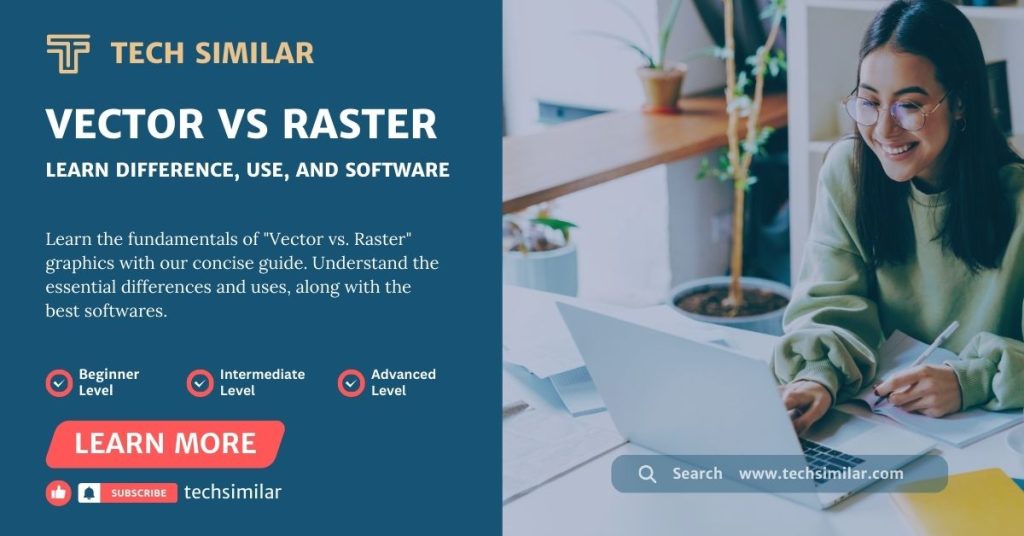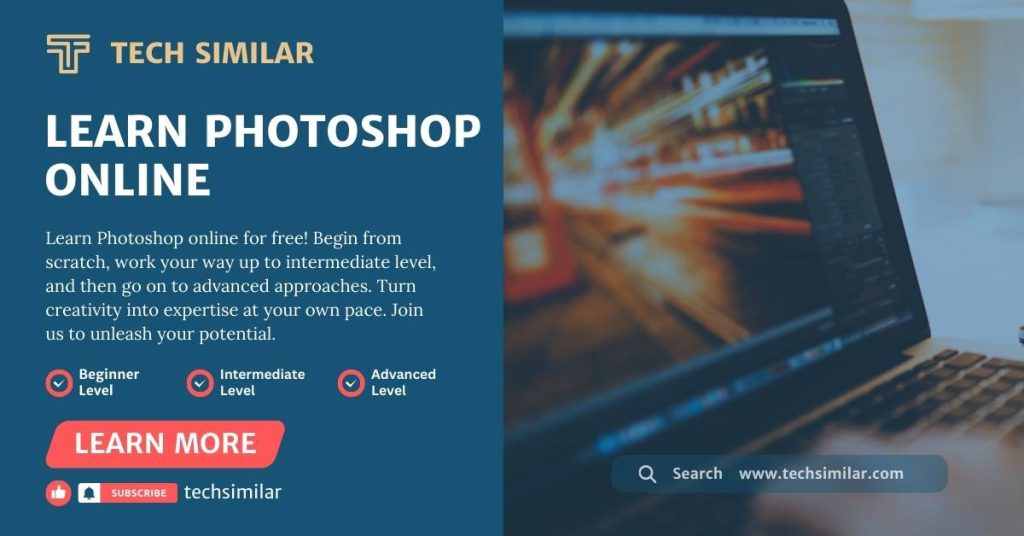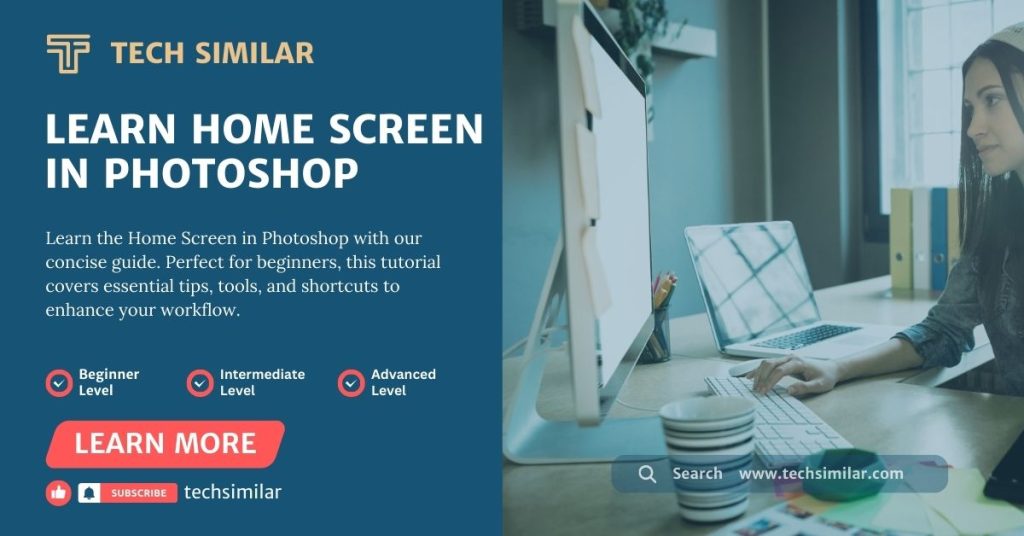Are you stuck with questions that often plague the minds of new designers trying to figure out the difference between vector and raster graphics? I will explain the difference between vector vs raster images. Sometimes, you work with different graphic file formats and images and get confused when they work with different types of images. So, let me end your confusion today.
In the digital world, images hold importance and are more than just photographs. You must understand that they are complex data compilations that computers understand and represent. This data can be organized in fundamentally different ways, resulting in two forms of digital images: vector and raster. Each has different strengths, applications, and considerations.
This article will guide you through the differences between vector vs raster images and when to use each.
What are Vector Graphics?
Vector images can be defined mathematically. These formulas define shapes, lines, curves, and colors. Vector graphics are resolution agnostic, meaning they can be scaled to any size while preserving quality. The most usable vector formats include CDR, SVG, AI (Adobe Illustrator), PDF, and EPS.
Advantages of Vector Graphics
Scalability: The most significant advantage of vector images is their ability to scale indefinitely without losing quality. This feature is particularly beneficial for creating logos, icons, and other graphics that require frequent resizing.
Small File Size: Vector files are typically much smaller than raster files because they consist of simple geometric shapes.
Editability: Editing individual elements of a vector image is straightforward and does not impact the entire image, making modifications and adjustments easy to manage.
Limitations of Vector Graphics
Complexity constraints: Vector graphics may not be suitable for high-resolution pictures or images with complicated color gradients.
Compatibility: Vector graphics are widely utilized and necessitate particular software for modification, including programs like Adobe Illustrator, CorelDraw, or Affinity Designer.
What are Raster Graphics?
Raster images are also called bitmap images. And the tiny dots called pixels. Each pixel is a small square that contains one color. When these pixels merge, they form a complete image. The resolution of a raster image is measured in pixels per inch (PPI), denoting the density of pixels.
When you zoom in on a raster image, its quality decreases because it is just made with small squares of colors. As these squares are enlarged by zooming in, they begin to pixelate.
You see raster graphics in digital pictures on websites, among other places. The Photos you take with your phone, digital camera, or through scanning are raster images.
Raster images have substantially bigger file sizes than vector graphics due to the considerable amount of digital information that includes little pixels.
The raster file types are jpeg, png, gif, tiff, and PSD, and you can work on these files with one of the best raster image editing software, Adobe Photoshop, Affinity Photo, Corel Photo-Paint, and Gimp.
Advantages of Raster Graphics
Detail and Color Depth: Raster graphics may show intricate color gradients and subtleties, making them suitable for full-color photography and detailed artwork.
Widespread Compatibility: Raster graphics can be opened and displayed by almost any device or program, offering broad compatibility.
Limitation of Raster Graphics
Scaling Limitations: Increasing the scale of a raster image causes pixelation, rendering the image fuzzy or jagged. This is because scaling up necessitates the generation of new pixels, which the software estimates based on nearby pixel colors.
File Size: High-resolution raster graphics can be huge, making them difficult to utilize and store on the web.
Difference Between Vector vs Raster
| VECTOR | RASTER |
| Vector graphics are made with paths | Raster images are made with pixels |
| Fill and outline properties | Resolution Properties |
| Easy to convert a vector into a raster | Very hard to recreate the object |
| Extensions: .eps, .ai, .pdf, .cdr and .svg | Extensions: jpeg, png, gif, tiff, and PSD |
When to Use Vector And Raster Graphics?
We’ve now reached the point where I’ll help you determine where to use the file type. It’s all about deciding whether to use vector or raster graphics in your projects. Have a look to choose the best type for your individual needs.
When to Use Vector Graphics?
Use vectors for designing logos and icons.
Logos and icons frequently need to be resized for several platforms without sacrificing quality, which makes vector pictures the best option.
Creating Print Layouts: Vector pictures offer clean output regardless of scale for printing anything, especially huge sizes (e.g., banners, posters).
When to Use Raster Graphics?
Use a raster when working with photographs. Raster graphics excel in capturing the nuances and color depth of real-life scenes.
Creating detailed artwork: If your project requires detailed graphics with complex color variations, raster is the way to go.
Summary
Understanding the difference between vector vs raster graphics is critical for anyone working in digital media, graphic design, or simply wanting to manage their digital image files efficiently.
Each type has unique applications, advantages, and restrictions. By selecting the appropriate format for your project, you can ensure the highest quality and efficiency in your work.
Whether it’s the pixel-perfect clarity of a raster shot or the scalable simplicity of a vector logo, digital imaging’s power comes in maximizing these tools’ capabilities.
What to Learn Next?
I hope you understand the difference between vector and raster graphics and their properties and applications. With this information, you’re at a critical decision regarding which direction to take first.
If vector graphics have sparked your curiosity, I recommend starting with my Coreldraw Introduction article to help you traverse the world of scalable and precise vector-based drawings.
If the detail and adaptability of Raster graphics appeal to you more, start with my Adobe Photoshop Introduction, which will teach you how to edit pixel-based images expertly.
Additionally, if you’re already familiar with Coreldraw and want to improve your skills, beginning with the basics is a fantastic idea.
I’ve created a tutorial on the Coreldraw Pick Tool, as It is an essential feature of Coreldraw. This tutorial is intended to extend your knowledge and skills, whether you’re new to the design world or looking to improve your existing skills.