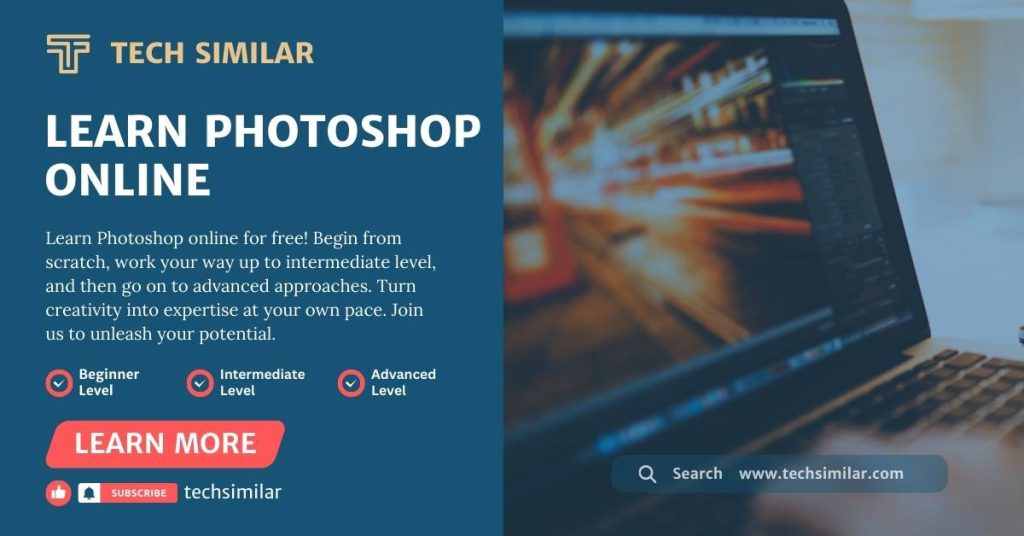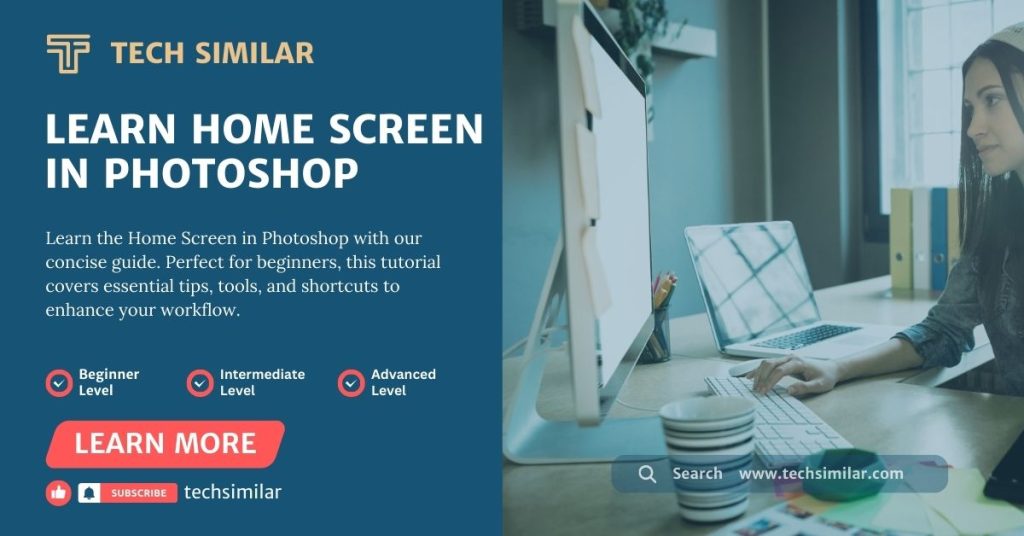Grids in Canva are one of the most powerful yet often ignored tools. Canva is loved by beginners for its simple drag-and-drop style, but many miss how useful grids can be for designing. Grids work like a beginner’s guide. They help keep every design neat, well-balanced, and professional.
They also make layouts quicker to create and save time when you use a template again. In this step-by-step guide, I’ll show you how Canva Grids work, why they matter, and easy tips you can try today. Let’s begin!
What Are Grids in Canva?
Canva Grids are like invisible containers that hold your content. They are designed to keep photos and videos aligned neatly without manual measuring or constant resizing. You can find grids under the Elements tab, where Canva offers both single-cell grids (one large box) and multi-cell grids (rows and columns of boxes). Think of a grid as the foundation of your design. Once it is in place, you can drop images in, and they will instantly snap to the right size.
Why Beginners Should Use Grids
Grids may look simple, but they unlock big benefits for your designs:
- Save time: Drag and drop new images into the same grid without resizing.
- Stay consistent: Keep layouts balanced and aligned.
- Reuse designs: Replace old content quickly without breaking the layout.
How to Add and Use Grids in Canva (Step by Step)
There are two simple ways to access grids inside Canva:
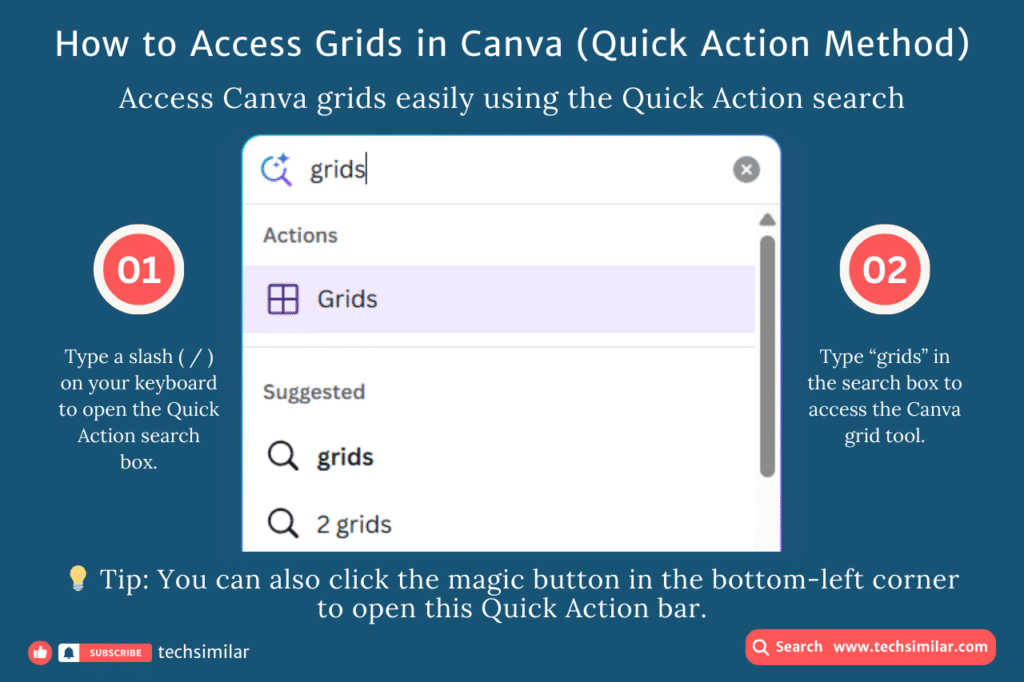
Method 1: Quick Action (Slash Command)
- Type a slash ( / ) on your keyboard to open the Quick Action bar.
- Search for “grids” and select the one you need.
Tip: You can also click the magic button in the bottom-left corner to open this Quick Action bar.
Method 2: Elements Sidebar
- Open the Elements tab from the left sidebar.
- Scroll down to find Grids, or simply type “grids” in the search bar.
- Using the search bar is faster if you cannot spot them while scrolling.
Once added, simply drag and drop your photos or videos into the grid cells. Canva will automatically resize them to fit.
Best Practices When Using Grids in Canva
While Canva Grids are simple to use, a few best practices can make them even more effective:
You cannot group grids: Just like frames, grids cannot be grouped together. This means you need to adjust them one by one if you are working with multiple grids on a page. Knowing this early saves time and avoids frustration.
Lock your grid placement: Once you position a grid in your design, lock it in place. This prevents accidental movement while editing. After locking, you can replace images, graphics, or videos as often as you like without disturbing the layout.
Reuse across designs: One of the biggest advantages of grids is how easily they let you update content. For example, when creating social media posts or presentations, you can swap old media with new ones while keeping the same structure.
Duplicate for flexibility: It often helps to duplicate your design and edit the copy. This way, the original stays safe while you experiment with new content or layouts on the duplicate file.
Make premium layouts usable: If you are on Canva’s free plan, you may find a template locked because it uses premium photos or videos. Do not worry. If the layout is built with grids, you can right-click and detach the premium media. The grid stays in place, and you can replace it with free images, graphics, or videos. This lets you keep the professional layout without paying extra.
By following these small practices, you’ll get the most out of grids and save even more time when reusing designs.
Grids are only one part of Canva. If you want to get more familiar with Canva and learn its key benefits and features, you can explore Canva features and benefits in my guide.
For those who do not yet have a Canva account, you can visit Canva’s official site and start exploring its tools.
Conclusion
Grids may look like a small feature in Canva, but they can completely transform the way you design. They keep your work clean, make it easier to build consistent layouts, and save time whenever you want to update your content.
The next time you open Canva, try adding a grid to your project. With just a few clicks, you will see how much faster and easier designing can become.
FAQs About Grids in Canva
Q1. What are grids in Canva used for?
Grids in Canva are used to align photos, videos, or graphics neatly. They act as a base structure that keeps your layout clean and balanced.
Q2. How do I add Canva grids quickly?
You can add Canva grids through the Quick Action bar by typing “/grids” or by searching “grids” under the Elements tab. Once added, you simply drag and drop your content into place.
Q3. Are Canva grids helpful for beginners?
Yes. Canva grids are especially useful for beginners because they remove guesswork. They keep layouts consistent, speed up design work, and make updating content simple.